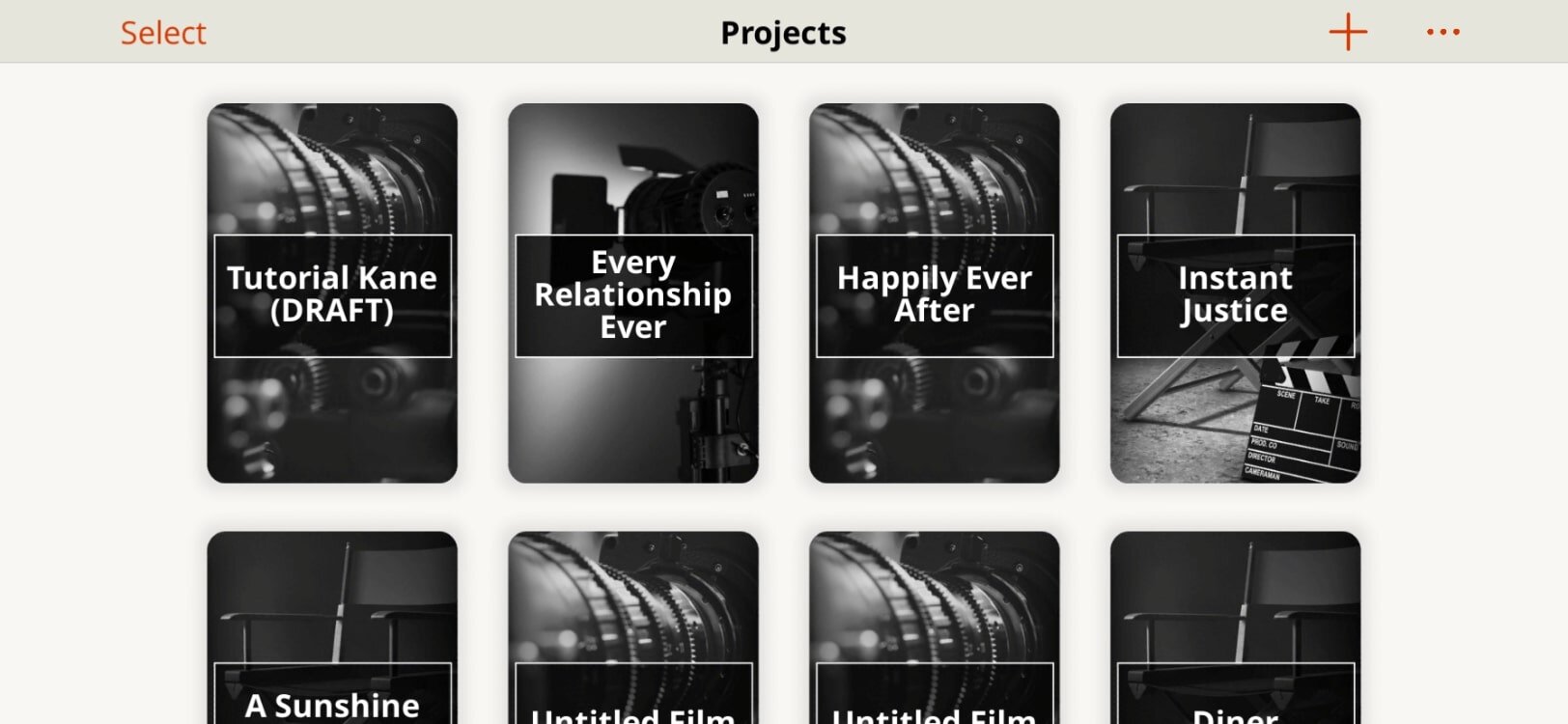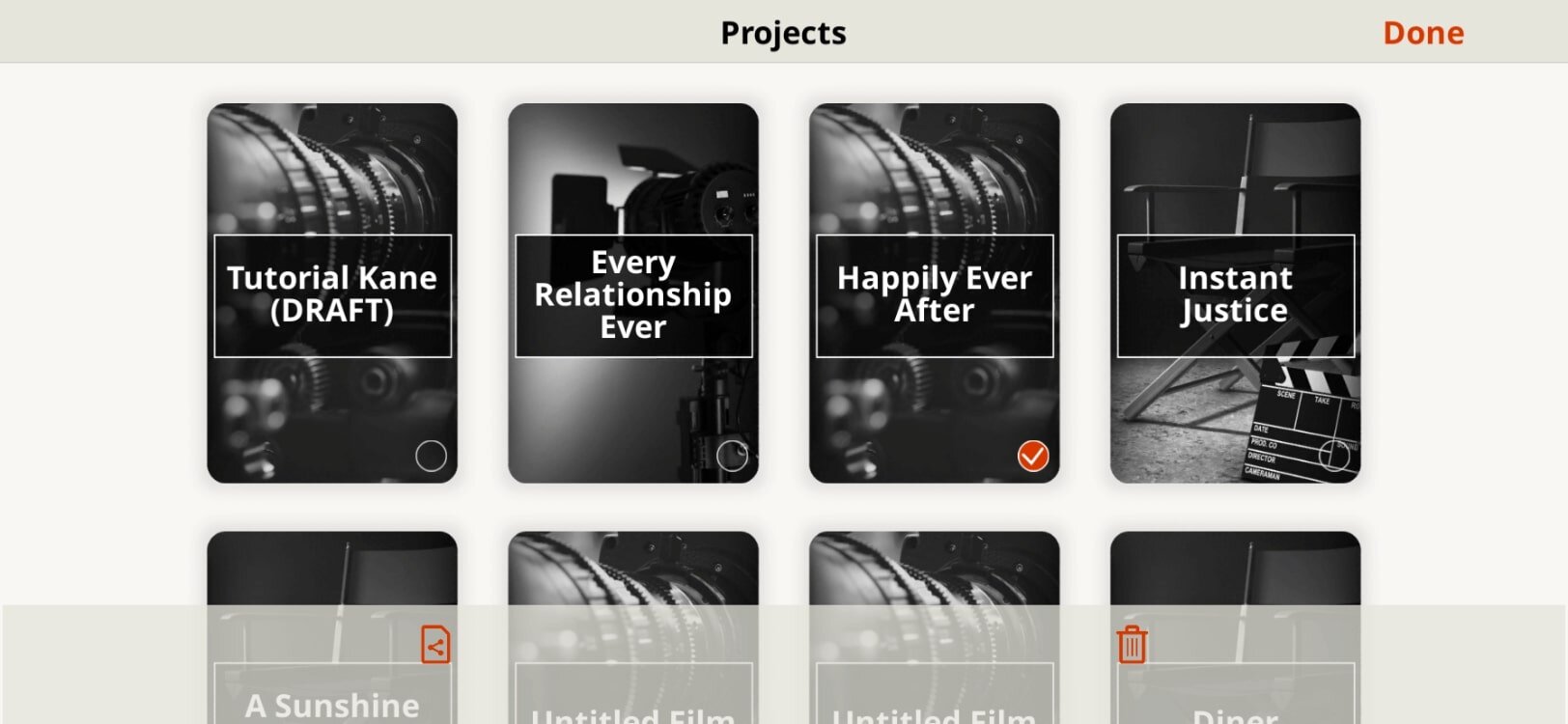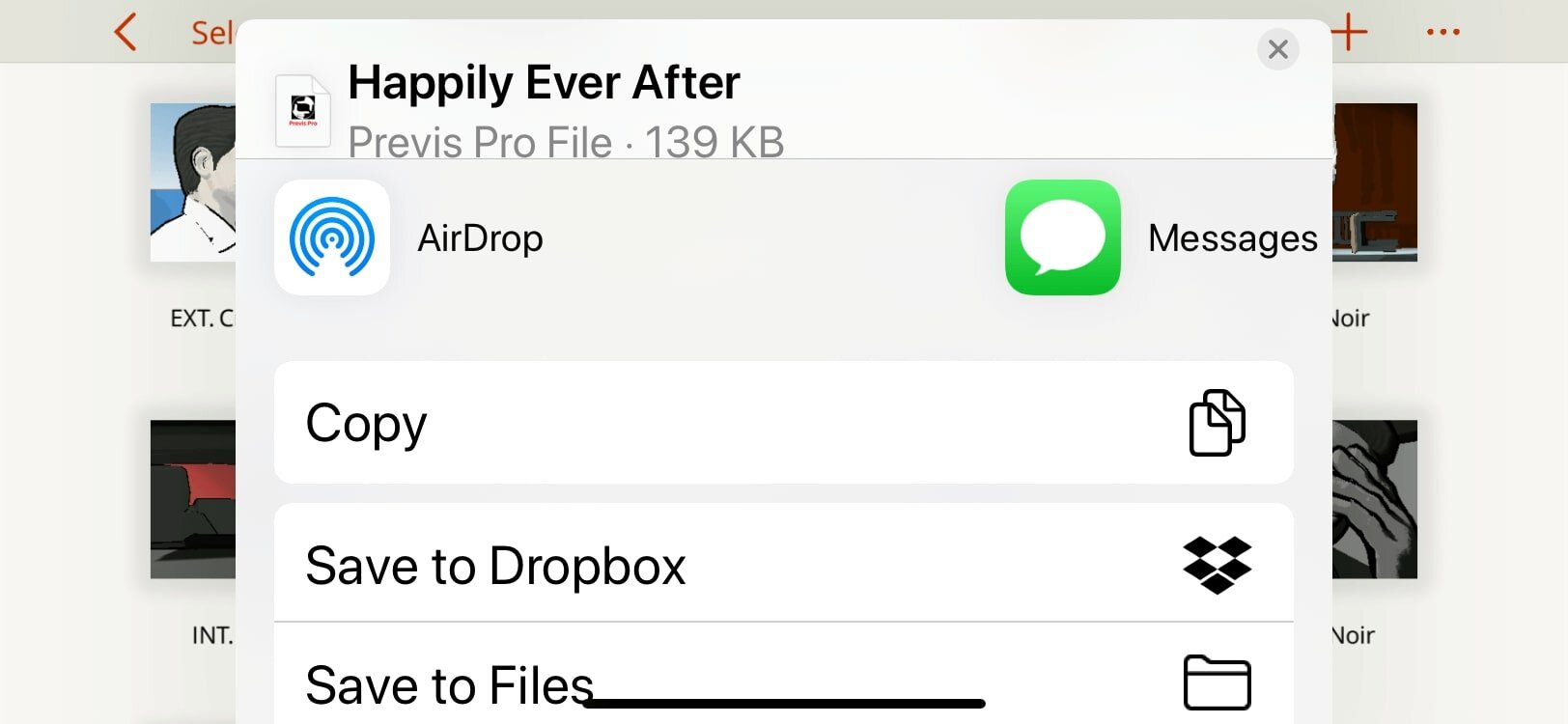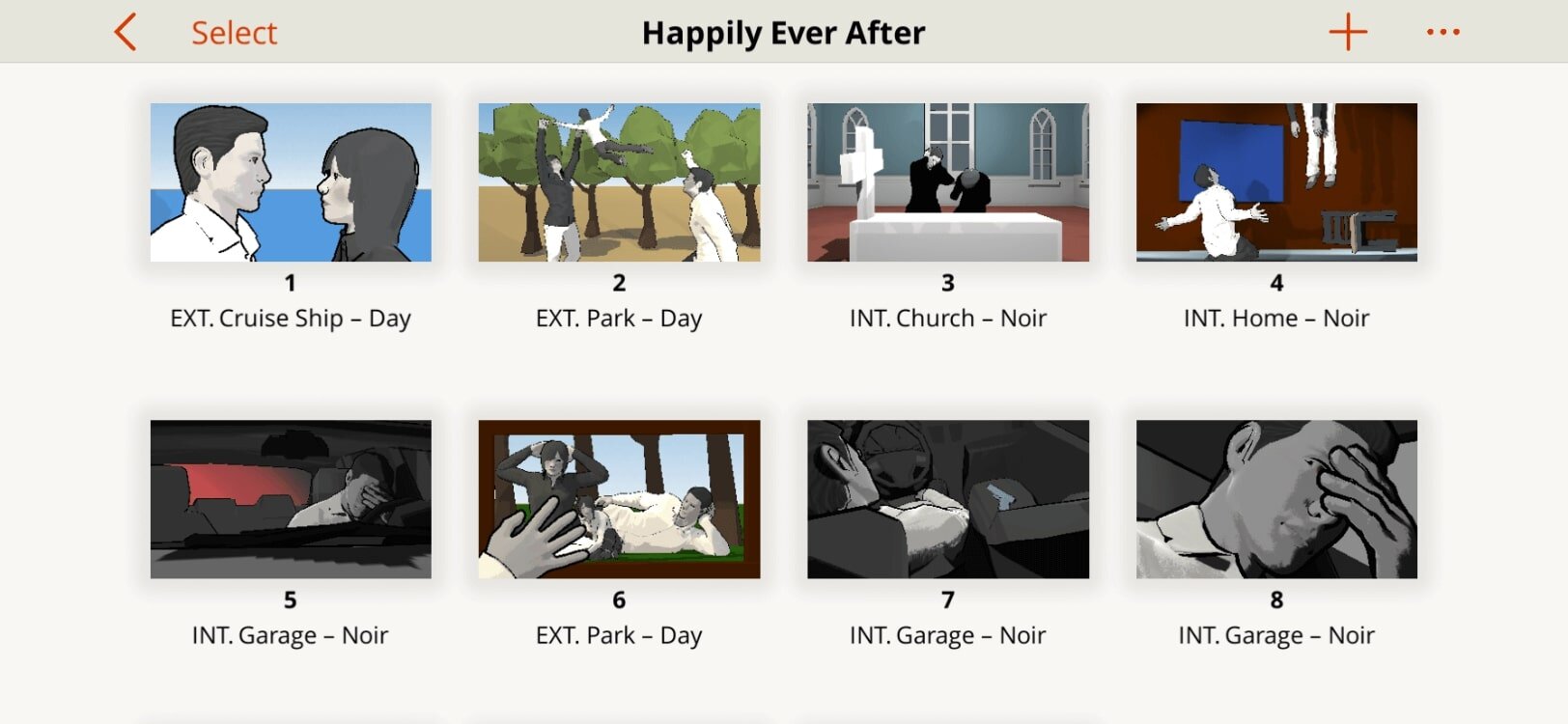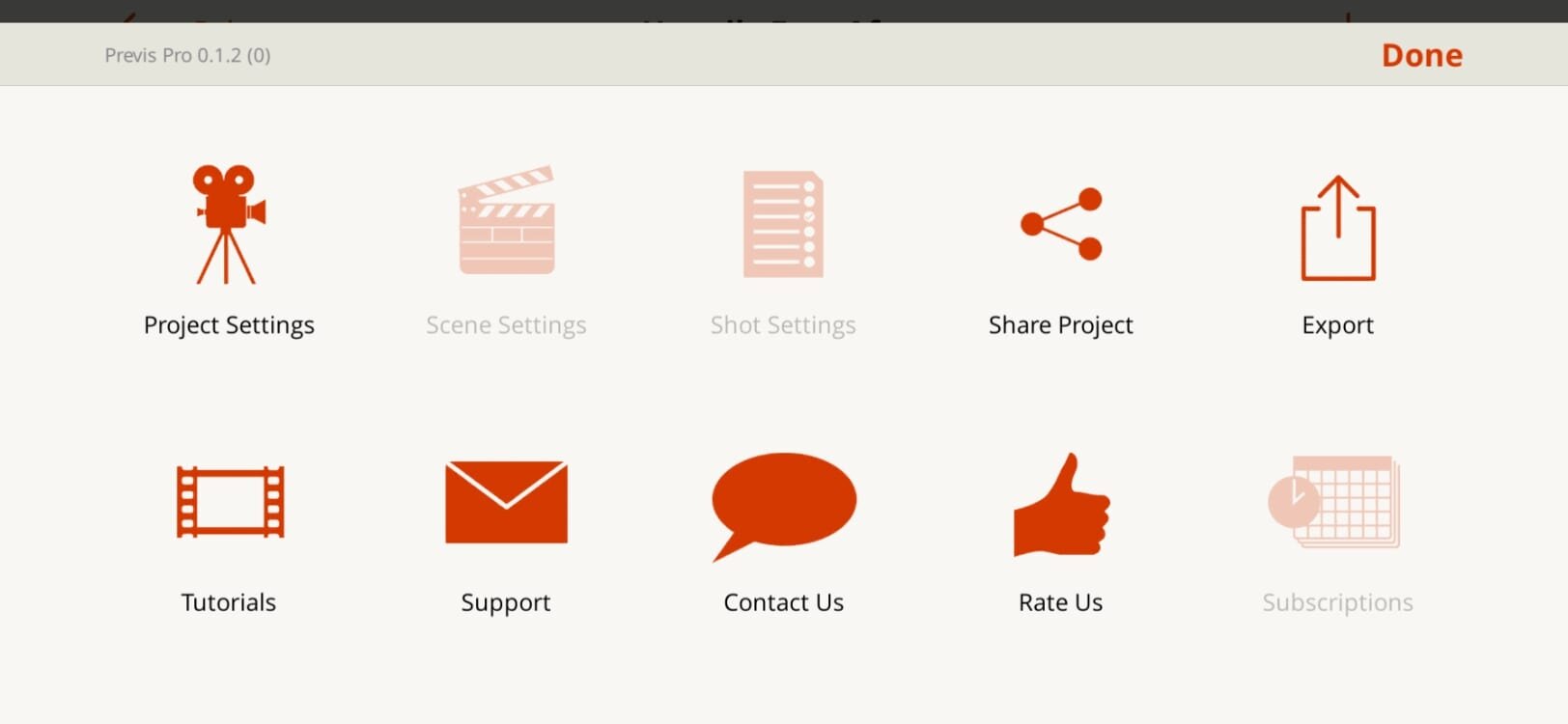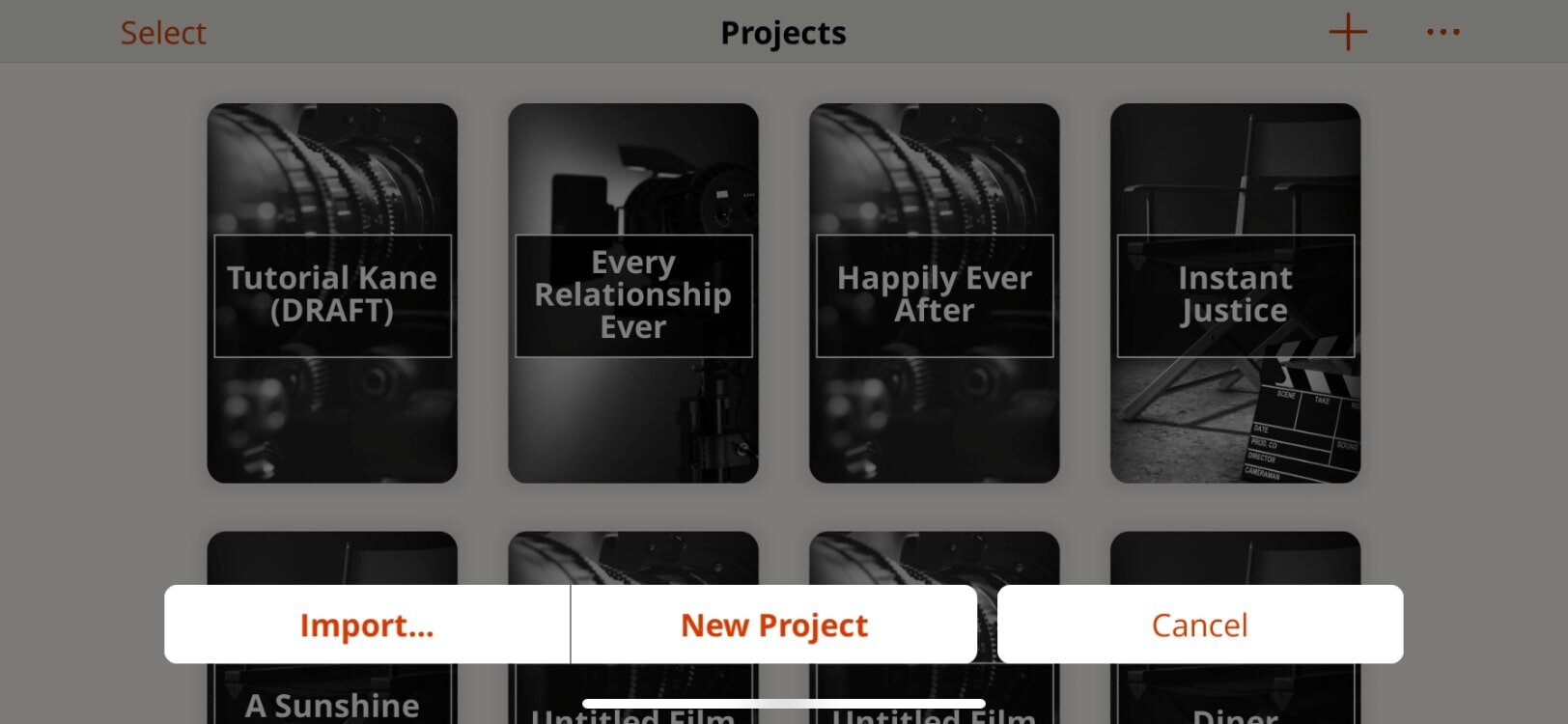SAVE AND SHARE
In Previs Pro, you can save your project locally to your iPhone or iPad, Dropbox, iCloud, or other file storage solution. You can also email, text, or Air Drop your project.
FROM THE PROJECTS MENU
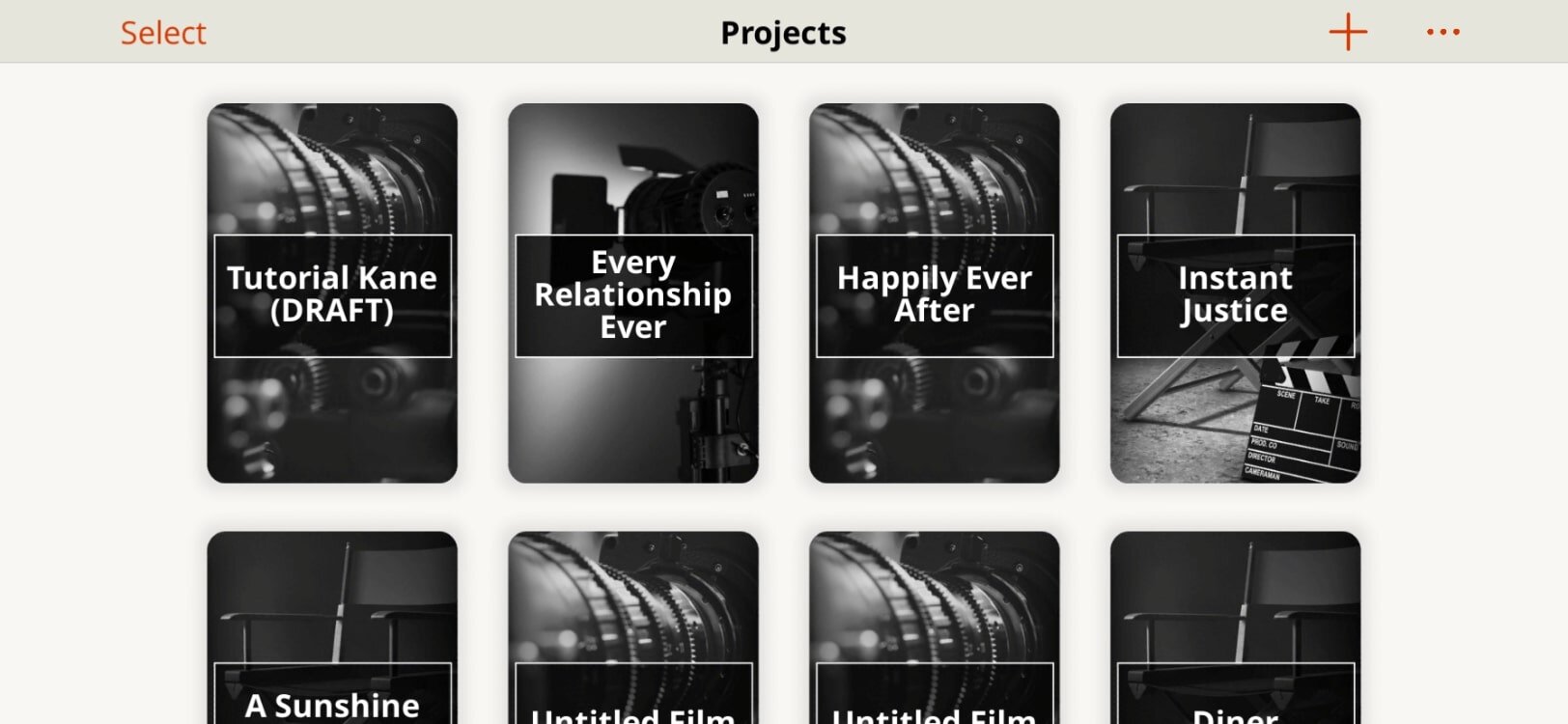
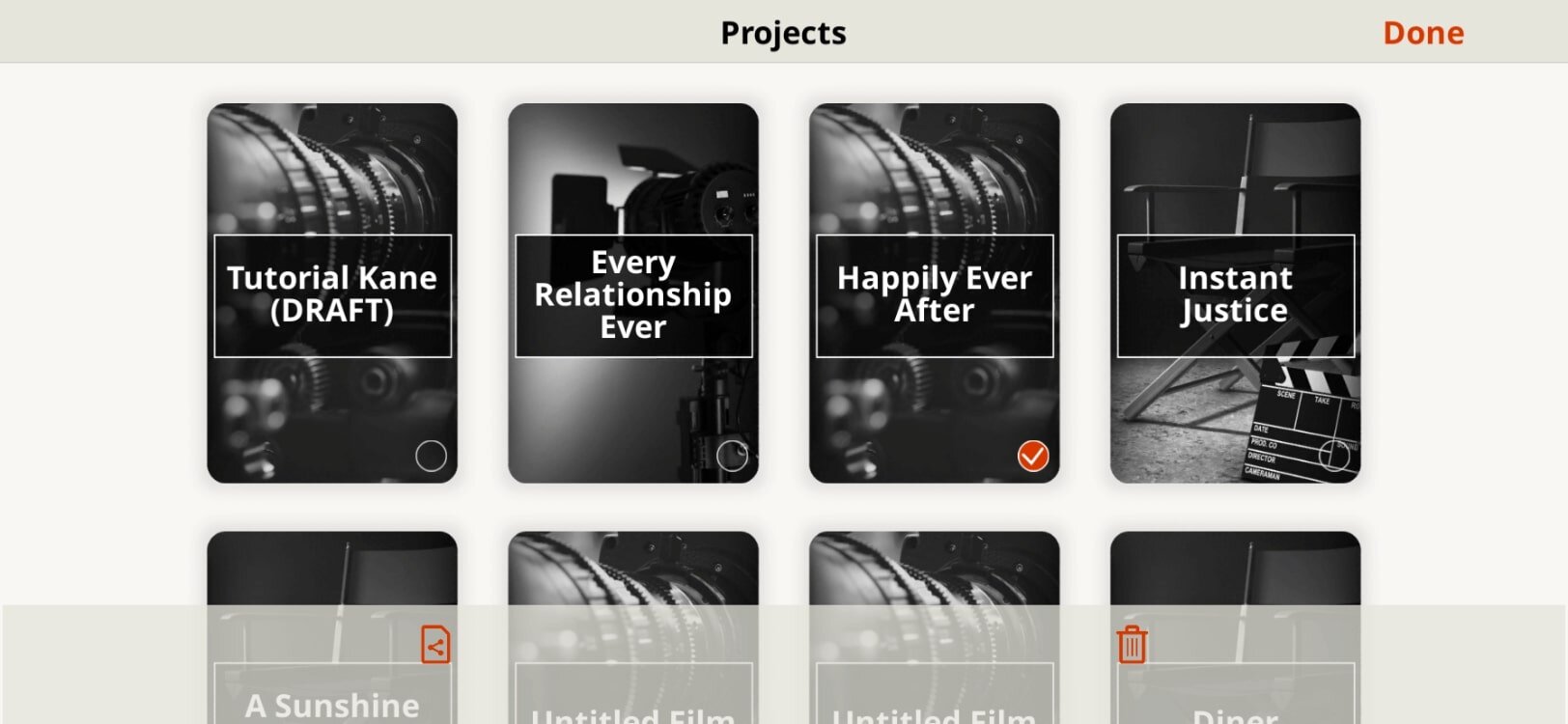
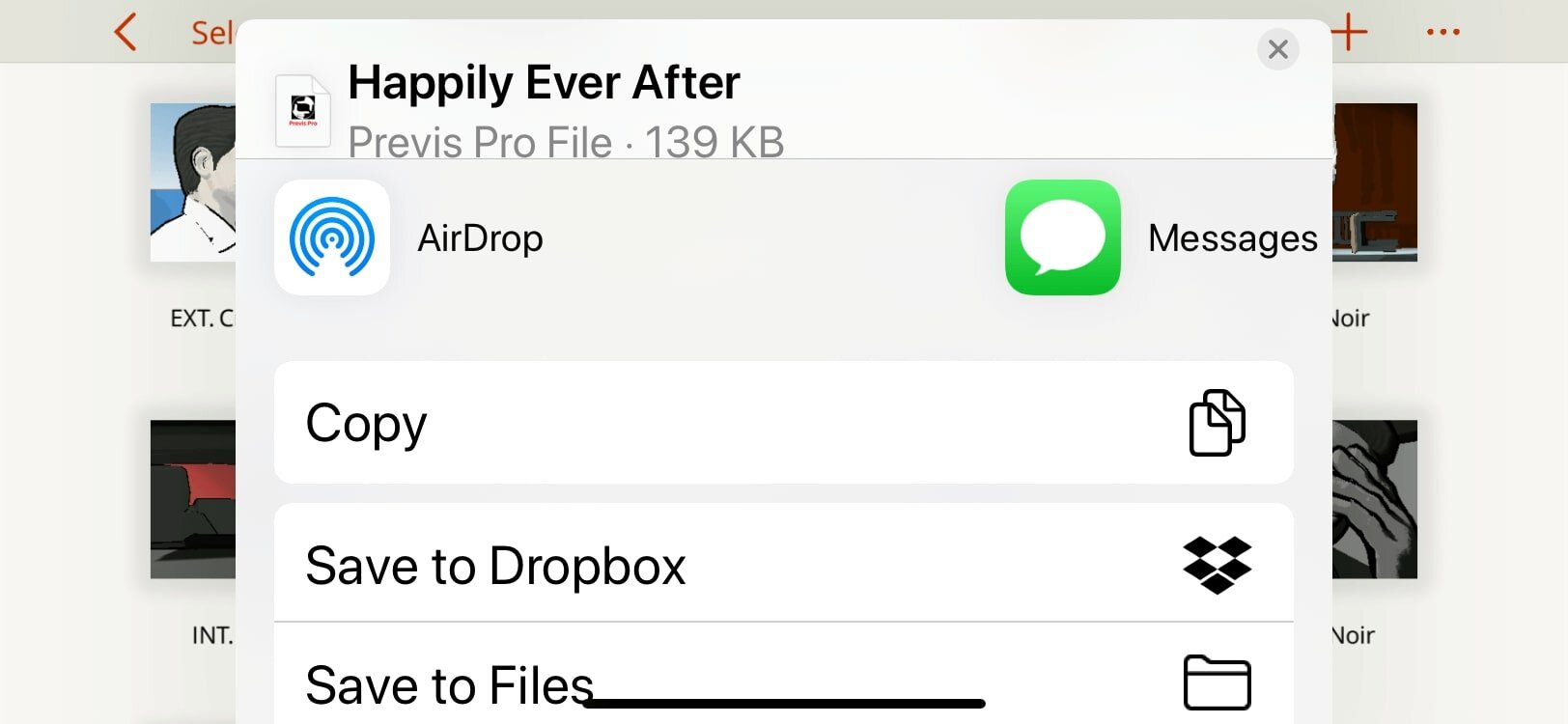

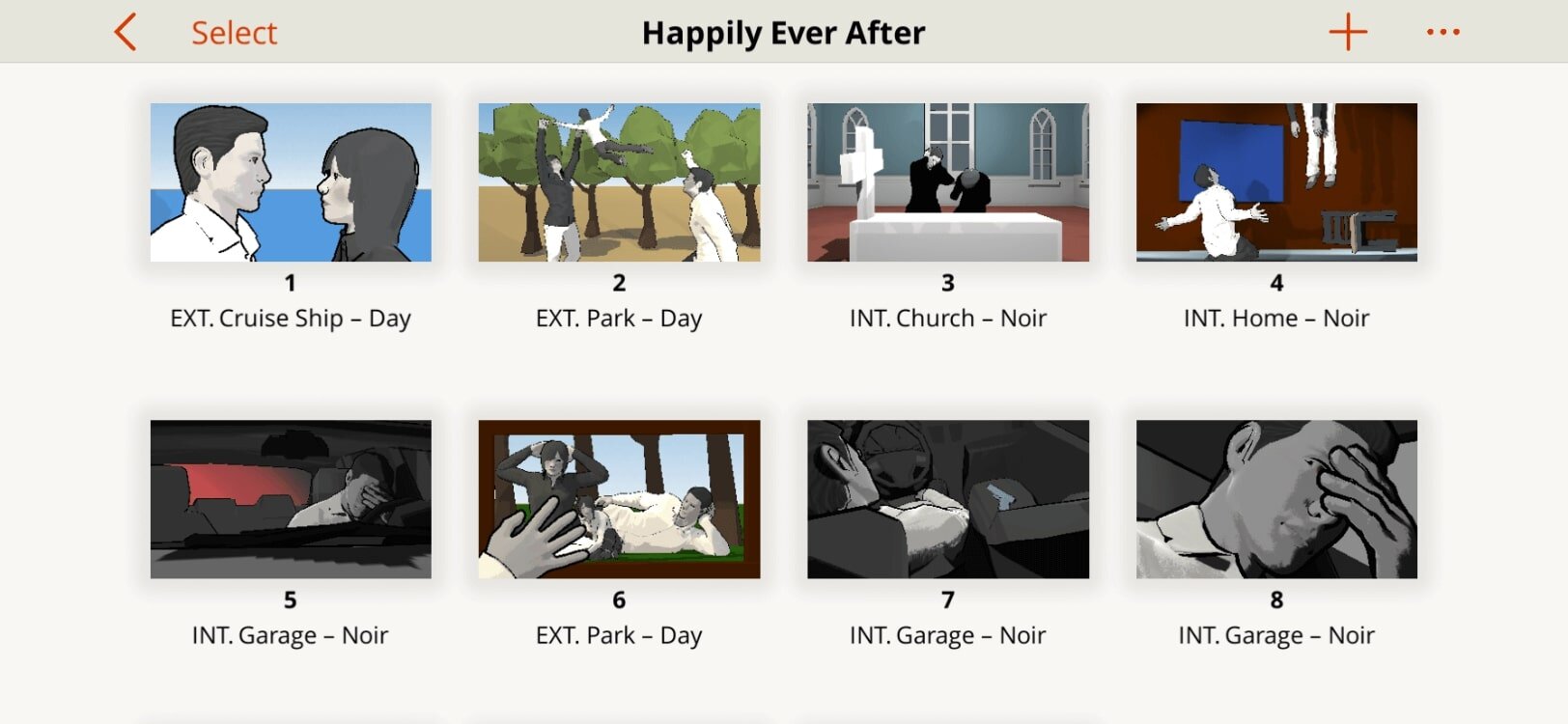
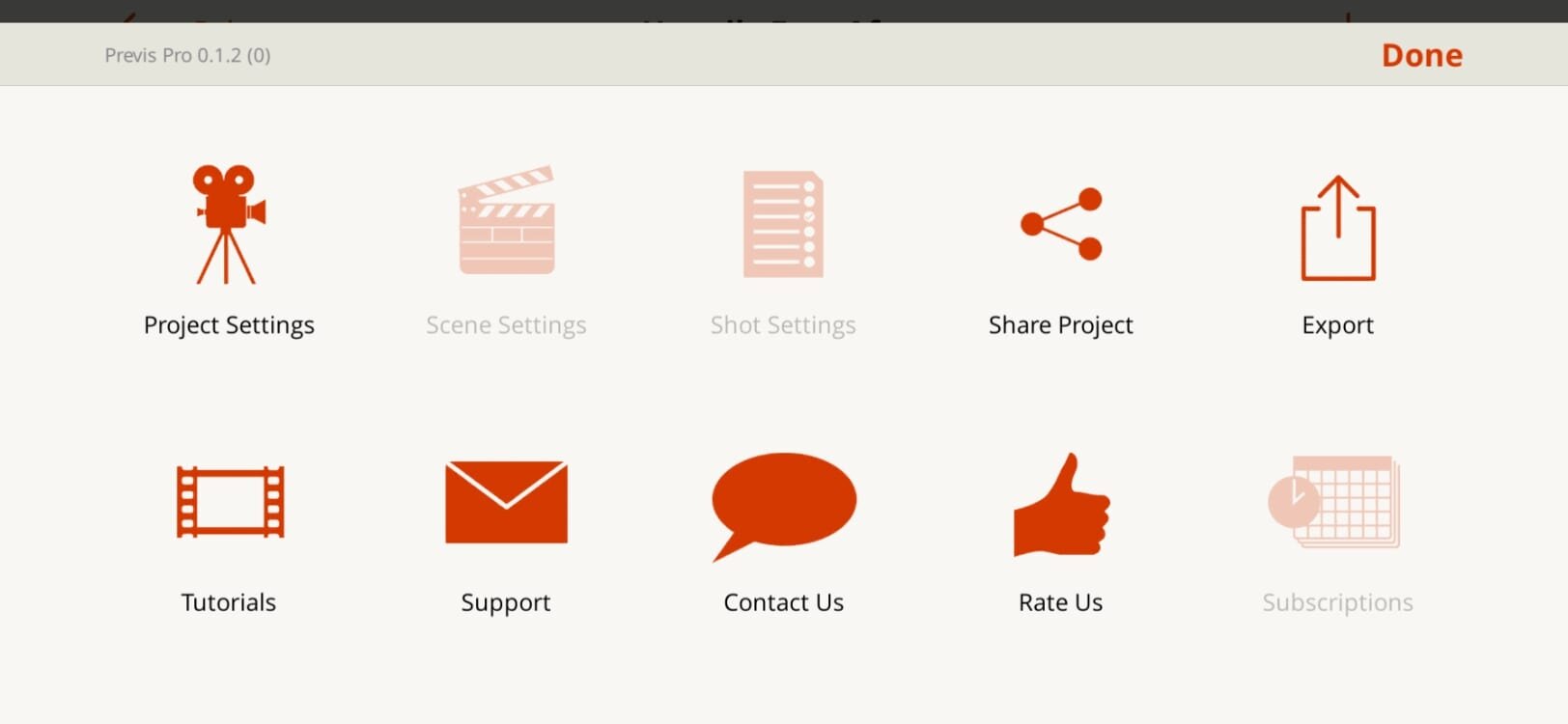
IMPORTING PROJECTS
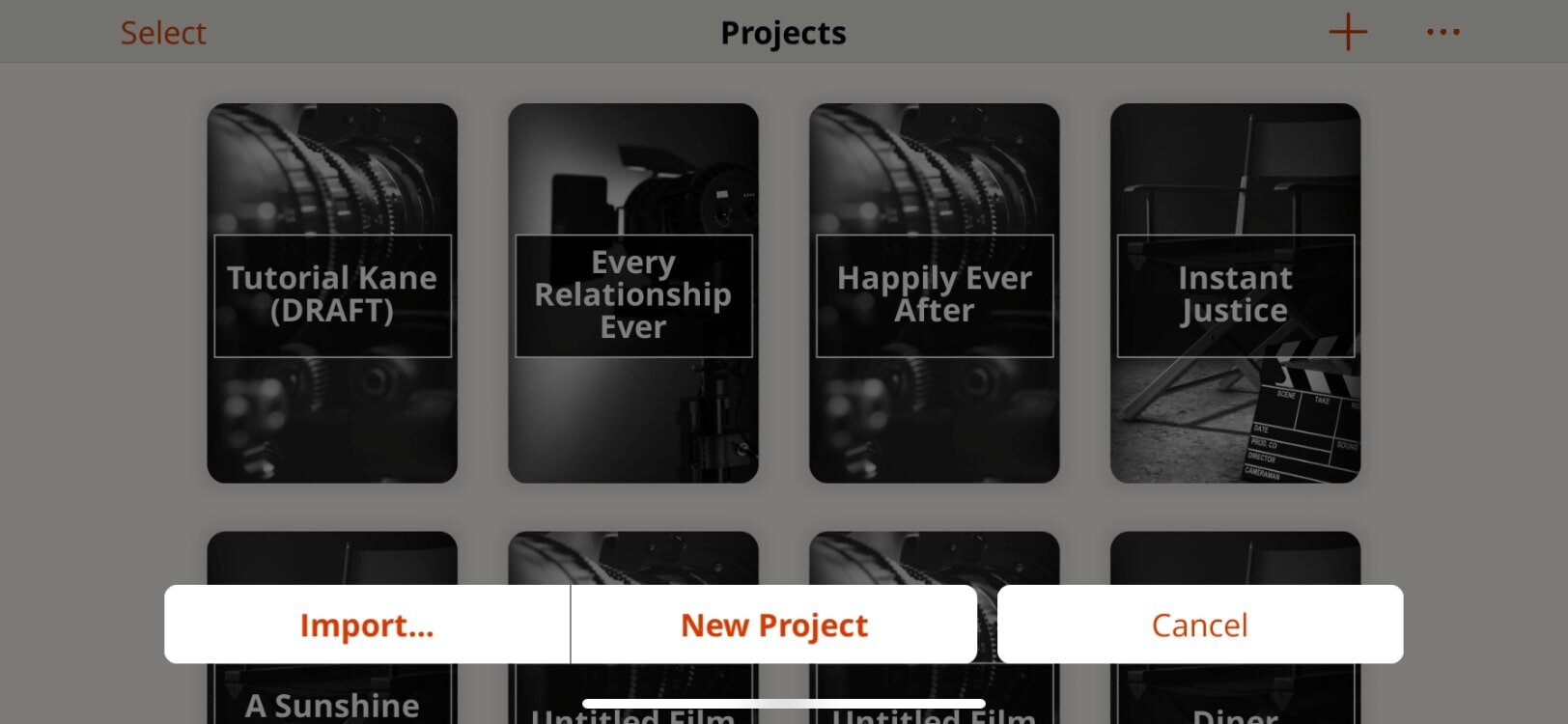

Read along to see how to save your project across multiple devices, back it up, or share among other Previs Pro users
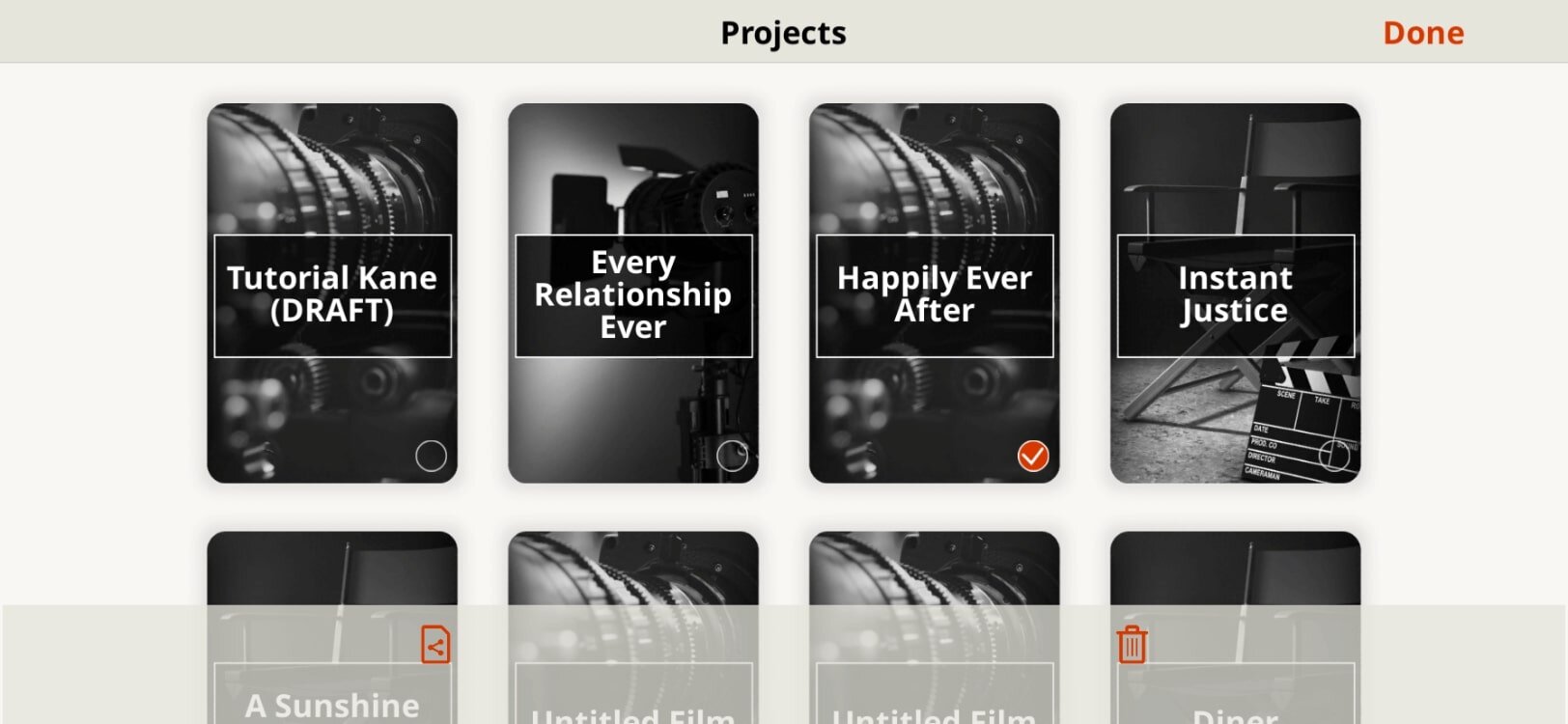
In Previs Pro, you can save your project locally to your iPhone or iPad, Dropbox, iCloud, or other file storage solution. You can also email, text, or Air Drop your project.