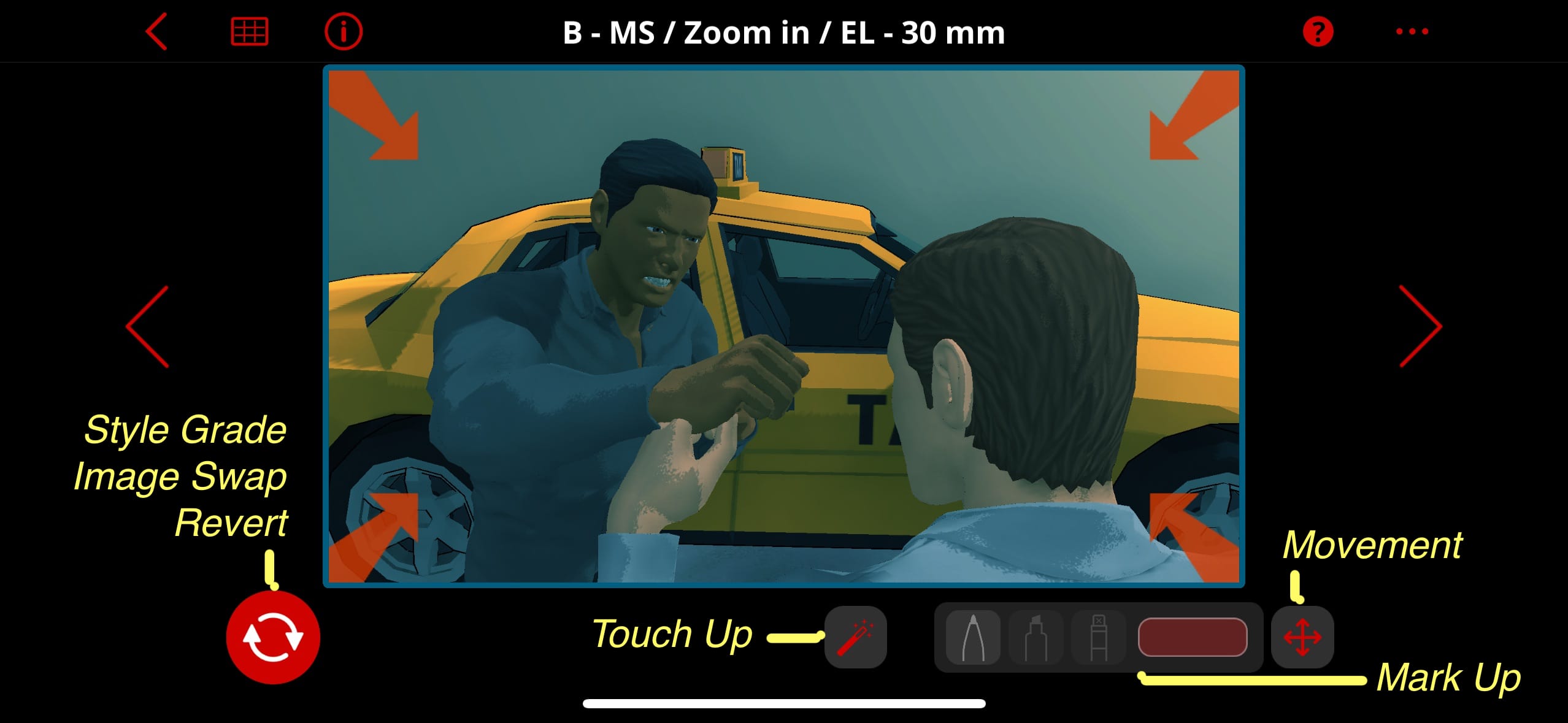Once you edit or transform your shot in POST mode you can no longer adjust its composition in the 3D Canvas. If you want to go back and redo something you’ll need to regenerate the Style Grade and potentially redo your mark-up. So make sure you've composed and blocked the shot you want before entering POST mode. With that in mind, using it is pretty simple!
Mark Up
To mark-up your shot: Tap the tools on the bottom right and then use your finger, stylus or mouse to draw on top of your board. Watch a video here.
Touch Up
To Touch Up your shot: Tap the wand in the center of the bottom and then use your finger, stylus or mouse to highlight an area you want to change. Now enter a prompt describing your changes. Finally hit the magic want on the right side and see the result!
Hit the Help Button "?" in the menu bar for further tips and tricks, or tap here.
Style Grading
To replace with a Style Grade: Tap the swap icon (🔄) in the lower left, then select “Replace with Style Grade”, which will take you to the Style Grading screen.
Hit the Help Button "?" in the menu bar for further tips and tricks.
Image Swap
To replace your shot with an image from your Photos library or your Files: Tap the swap icon (🔄) in the lower left, then select “Replace with Import”, which will ask where to find the image to import. This is useful! Watch a video here.
- Establishing shots. Need a shot of a plane landing? Rather than creating such an image yourself, it’s simpler just to search or generate a photo and drop it in. Remember, the previs is for you and your team, it’s not the end goal.
- Slug Lines or Title Cards. Make them in any app, even type them and screenshot it, then insert them into your storyboard with a few taps.
Scene Review
To review your shots: There are chevrons < and > on either side of the shot. This lets you flip through all your shots at almost full screen, in their final form.
The closer the storyboard matches your dream, the closer you are to seeing it real.
We are such stuff / As dreams are made on 🎬